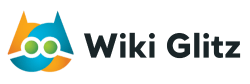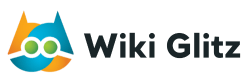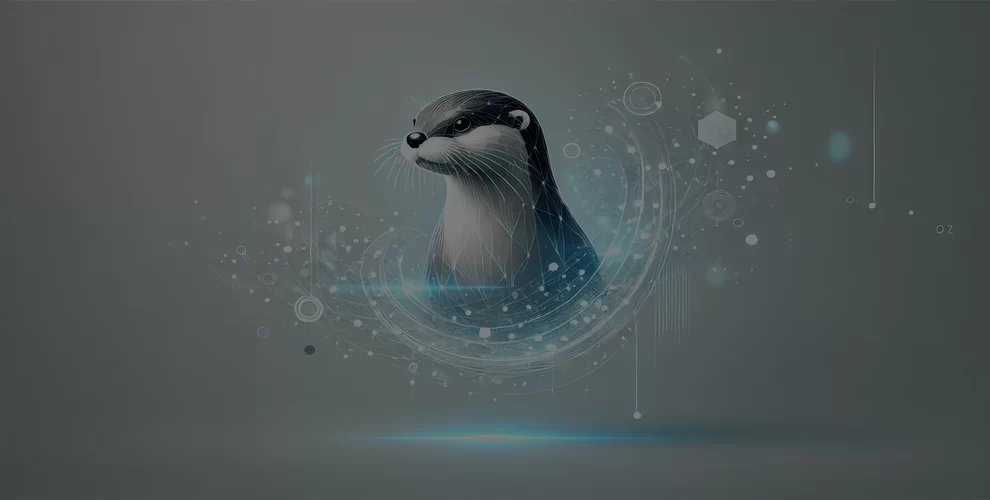
How to Transcribe Meetings and Interviews with Otter AI: A Step-by-Step Guide
Table of Contents
Introduction
Transcribing meetings and interviews can be a daunting task, but Otter AI makes it simple and efficient.
Whether you’re a business professional, academic researcher, or journalist, Otter AI offers a powerful tool to capture and transcribe spoken content accurately.
This guide will walk you through the setup, features, and best practices for using Otter AI to enhance your transcription workflow.
Key Takeaways
- User-Friendly Transcription: Otter AI simplifies the transcription process, making it accessible for everyone.
- Enhanced Accuracy and Efficiency: Using Otter AI ensures accurate and efficient transcription, saving time and effort.
- Best Practices for Optimal Results: Following best practices for setup and usage maximizes the benefits of Otter AI.
Getting Started with Otter AI
Setting Up Your Account
Creating an Account
To get started with Otter AI, visit the Otter AI website and sign up for an account. You can use your email address or sign in with Google or Apple for quick access.
Subscription Options
Otter AI offers several subscription plans, including a free tier with basic features and premium plans that offer advanced functionalities. Select the plan that best meets your needs and budget.
Downloading the App
Mobile App Installation
Download the Otter AI app from the App Store or Google Play Store. Install the app on your smartphone to use Otter AI on the go.
Web Interface
For those who prefer working on a desktop, Otter AI provides a web interface. Simply log in to your account through the Otter AI website to access all features.
Recording Your Meeting or Interview
Preparing Your Equipment
Choosing the Right Device
You can use a smartphone, tablet, or computer to record your meeting or interview. Ensure the device you choose has a good microphone to capture clear audio.
Ensuring Good Audio Quality
Good audio quality is crucial for accurate transcription. Test your device’s microphone before starting and consider using an external microphone if necessary.
Setting Up the Environment
Finding a Quiet Space
Select a calm area with less background noise to ensure quality audio. This will help Otter AI transcribe your recording more accurately.
Reducing Background Noise
Close windows, turn off noisy appliances, and ask others to keep the noise level down during the recording. The transcription is more accurate when the audio is clear.
Starting the Recording
Using the Otter AI App
Open the Otter AI app and start a new recording session. Speak clearly and at a moderate pace to ensure the best transcription results.
Alternative Recording Methods
If you prefer, you can use another recording device and later upload the audio file to Otter AI for transcription. Ensure the file format is supported by Otter AI.
Transcribing with Otter AI
Uploading Your Recording
Direct Recording Upload
If you recorded the audio using the Otter AI app, the recording will automatically be available for transcription. You can review and edit it directly in the app.
Manual File Upload
To upload a recording from another device, log in to the Otter AI web interface, click on “Import,” and select the audio file from your device. Otter AI will process and transcribe the file.
Using Live Transcription
Enabling Live Transcription
Otter AI offers live transcription, which transcribes speech in real time. To use this feature, start a new live transcription session in the app and begin speaking.
Benefits of Real-Time Transcription
Live transcription is particularly useful for meetings and interviews, allowing you to see the transcription as it happens. This helps in ensuring accuracy and capturing important points immediately.
Reviewing and Editing Transcriptions
Correcting Errors
After the transcription is complete, review the text for any errors. Otter AI allows you to edit the transcription directly within the app, making it easy to correct mistakes.
Adding Speaker Labels
For multi-speaker recordings, add speaker labels to distinguish between different voices. This helps in understanding who said what during the meeting or interview.
Best Practices for Accurate Transcription
Speaking Clearly and Slowly
Tips for Clear Speech
Speak at a moderate pace and pronounce your words clearly. This helps Otter AI accurately capture and transcribe your speech.
Avoiding Overlapping Speech
Try to avoid speaking over others during the recording. Otter AI transcribes better when each speaker talks one at a time.
Using High-Quality Equipment
Recommended Microphones
Invest in a high-quality microphone to enhance audio clarity. USB and lapel microphones are excellent choices for recording meetings and interviews.
Device Placement Tips
Place the recording device or microphone close to the speakers to capture clear audio. Ensure it is positioned away from potential sources of noise or interference.
Regularly Reviewing Transcriptions
Keeping Transcriptions Accurate
Regularly review your transcriptions to ensure they are accurate and complete. This helps in maintaining high-quality records of your meetings and interviews.
Making Necessary Edits
Make edits to your transcriptions as needed to correct any errors or add missing information. This ensures your records are precise and useful.
Advanced Features of Otter AI
Highlighting and Commenting
How to Highlight Important Points
Use Otter AI’s highlighting feature to mark important sections of your transcription. This makes it easy to find and reference key points later.
Adding Comments for Context
Add comments to your transcription to provide additional context or clarify specific points. This is particularly useful for collaborative work or sharing with team members.
Sharing Transcriptions
Sharing with Team Members
Share your transcriptions with colleagues or collaborators directly through Otter AI. This facilitates teamwork and ensures everyone has access to the same information.
Exporting Transcriptions
Export your transcriptions in various formats, such as PDF, DOCX, or TXT. This allows you to use the transcriptions in different applications or store them as needed.
Integrations with Other Tools
Connecting Otter AI with Zoom
Integrate Otter AI with Zoom to automatically transcribe your Zoom meetings. This feature is handy for keeping records of virtual meetings and webinars.
Using Otter AI with Google Calendar
Sync Otter AI with Google Calendar to automatically schedule and record meetings. This ensures you never miss a transcription opportunity and keeps your workflow organized.
Use Cases for Otter AI
Business Meetings
Keeping Detailed Meeting Minutes
Use Otter AI to transcribe business meetings and create detailed minutes. This helps in tracking decisions, action items, and follow-up tasks.
Facilitating Collaboration
Share transcriptions with team members to enhance collaboration. Everyone can refer to the same document, ensuring consistency and clarity in communication.
Academic Interviews
Transcribing Research Interviews
Transcribe academic interviews with Otter AI to capture valuable research data. This is especially useful for qualitative studies where detailed records are essential.
Analyzing Interview Data
Use the transcriptions to analyze interview data, identify patterns, and draw conclusions. Otter AI’s search and highlight features make it easier to navigate and review large amounts of text.
Media and Journalism
Transcribing Interviews for Articles
Journalists can use Otter AI to transcribe interviews for articles and stories. This ensures accurate quotes and helps in writing detailed and informative pieces.
Creating Accurate Quotes
With Otter AI, you can capture precise quotes from your interviews. This is crucial for maintaining the integrity of your reporting and avoiding misrepresentation.
Conclusion
Otter AI is a powerful tool for transcribing meetings and interviews, offering accuracy and efficiency.
Whether you’re in business, academia, or journalism, Otter AI provides valuable support for capturing and analyzing spoken content.
Looking to boost your daily productivity?
Check out our comprehensive guide on how to use ChatGPT 4 for everyday tasks and see how it can transform your routine!
FAQs
What is Otter AI?
Otter AI is an AI-powered transcription service that captures and transcribes spoken content from meetings, interviews, and other audio recordings, providing accurate and searchable transcripts.
How do I set up an Otter AI account?
Visit the Otter AI website, sign up for an account using your email, Google, or Apple credentials, and choose a subscription plan that suits your needs.
Can I use Otter AI for live transcription?
Yes, Otter AI offers live transcription, allowing you to see the transcription in real-time as you speak. This feature is useful for meetings and interviews.
How can I improve the accuracy of Otter AI transcriptions?
To improve transcription accuracy, use high-quality recording equipment, choose a quiet environment, speak clearly, and avoid overlapping speech.
What are some advanced features of Otter AI?
Advanced features of Otter AI include highlighting and commenting on transcriptions, sharing transcriptions with team members, exporting in various formats, and integrating with tools like Zoom and Google Calendar.
Want to keep up with our blog?
Our most valuable tips right inside your inbox, once per month.
Error: Contact form not found.
WikiGlitz Team
Welcome to WikiGlitz, your ultimate destination for tech insights and innovation. Our expert team is dedicated to delivering free resources and professional advice on various technology topics, including Artificial Intelligence, Cyber Security, Cloud Computing, and more. We strive to empower our readers with up-to-date information and practical guidance, ensuring you stay ahead in the rapidly evolving tech landscape. At WikiGlitz, we are passionate about making complex technology accessible to everyone. Our team of seasoned experts curates content that is both informative and engaging, helping you understand and leverage the latest tech trends. Whether you're a tech enthusiast or a professional, WikiGlitz is your go-to source for reliable, expert-driven content. Join us on this journey to explore and embrace the future of technology.