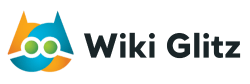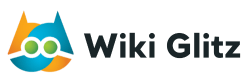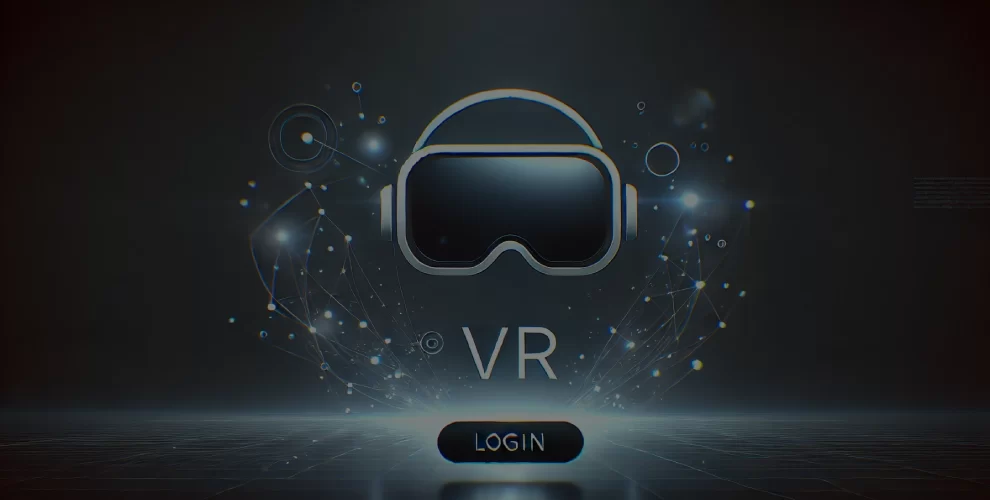
VR Chat Login: A Step-by-Step Guide for Beginners
Table of Contents
Introduction
Welcome to WikiGlitz! If you’re new to VR Chat and eager to dive into this vibrant virtual world, you’re in the right place.
This guide will walk you through the steps to log in and get started with VR Chat, along with troubleshooting tips for common issues.
WikiGlitz has brought this insight to help you navigate the exciting realm of VR Chat effortlessly.
Key Takeaways
- Simple Login Process:VR Chat offers a straightforward login process that involves creating an account, verifying your email, and logging in to start exploring.
- Troubleshooting Tips:Common issues such as login errors, account verification problems, and connectivity issues can be easily resolved with the tips provided in this guide.
- Enhancing Your Experience:Learn how to customize your VR Chat settings, add friends, and join worlds to make the most out of your VR Chat experience.
How to Create a VR Chat Account
Creating a VR Chat account is the first step to entering this immersive virtual world. Just follow the below given steps:
- Visit the VR Chat Website:
- On your computer, navigate to https://hello.vrchat.com/
- Click on “Login”:
- Find “Login” button and click on it.
- Create a New Account:
- Select “Create a New Account” and enter the required details, including your desired username, email address, password (ensure it meets the requirements), and date of birth. Check the license agreement and complete the CAPTCHA to verify you’re human.
- Verify Your Email:
- Check your email for a verification message from VR Chat. Click the link to confirm your mail.
- Log In:
- Return to the VR Chat website, click “Login,” and enter your username and password to access your account.
Logging In to VR Chat
Once you have created and verified your VR Chat account, logging in is a breeze. Here’s how:
- Open VR Chat:
- Launch the VR Chat application on your device.
- Enter Login Details:
- Type the username and password. If you opted to link your VR Chat account with a social media account, you can use those credentials instead.
- Start Exploring:
- Click “Login” and begin your journey into the virtual worlds of VR Chat.
Troubleshooting Common Issues
Login Errors
If you encounter login errors, try the following solutions:
- Check Your Credentials:
- Ensure you are entering the correct username and password. Remember that passwords are case-sensitive.
- Reset Password:
- If you’ve forgotten your password, click on the “Forgot Password” link on the login page and follow the instructions to reset it.
Account Verification Problems
If you didn’t receive the verification email:
- Resend Verification Email:
- Log in to the VR Chat website and click on the option to resend the verification email.
Connectivity Issues
If you’re having trouble connecting to VR Chat:
- Check Internet Connection:
- Check whether your internet connection is strong.
- Restart Application:
- Close the VR Chat application and reopen it to refresh the connection.
- Update VR Chat:
- Make sure you are using the latest version of the VR Chat application.
Getting Started in VR Chat
Customizing Your Avatar
Personalizing your avatar is one of the fun aspects of VR Chat. Here’s how to get started:
- Open Avatar Menu:
- Click on the “Avatar” tab in the main menu.
- Choose an Avatar:
- Browse through the available avatars and select one that you like.
- Customize:
- Some avatars allow for customization. Make changes to your avatar’s appearance as desired.
Adding Friends
Connecting with friends enhances your VR Chat experience. To add friends:
- Open Social Menu:
- Click on the “Social” tab in the main menu.
- Search for Friends:
- Use the search bar to find your friends by their username.
- Send Friend Request:
- Click on their profile and send a friend request. Once accepted, you can join their worlds and interact easily.
Joining Worlds
Exploring different worlds is a core part of VR Chat. Here’s how to join:
- Open Worlds Menu:
- Click on the “Worlds” tab in the main menu.
- Select a World:
- Browse or search for a world that interests you.
- Join World:
- Click “Join” to enter the selected world. You can also create instances for private or friends-only access.
Conclusion
WikiGlitz has brought you this comprehensive guide to help you get started with VR Chat.
From creating an account to exploring virtual worlds, we’ve covered everything you need to know to make your VR Chat experience smooth and enjoyable.
Dive into the fascinating world of VR Chat and connect with people from around the globe. Happy chatting!
FAQs
How do I create a VR Chat account?
Visit the VR Chat website, click on “Login,” then “Create a New Account.” Enter your details, verify your email, and log in.
What should I do if I can’t log in to VR Chat?
Check your username and password, reset your password if necessary, and ensure your internet connection is stable.
How can I add friends in VR Chat?
Open the “Social” menu, search for your friends by username, and send them a friend request.
How do I join a world in VR Chat?
Open the “Worlds” menu, select a world that interests you, and click “Join” to enter.
Want to keep up with our blog?
Our most valuable tips right inside your inbox, once per month.
Error: Contact form not found.
WikiGlitz Team
Welcome to WikiGlitz, your ultimate destination for tech insights and innovation. Our expert team is dedicated to delivering free resources and professional advice on various technology topics, including Artificial Intelligence, Cyber Security, Cloud Computing, and more. We strive to empower our readers with up-to-date information and practical guidance, ensuring you stay ahead in the rapidly evolving tech landscape. At WikiGlitz, we are passionate about making complex technology accessible to everyone. Our team of seasoned experts curates content that is both informative and engaging, helping you understand and leverage the latest tech trends. Whether you're a tech enthusiast or a professional, WikiGlitz is your go-to source for reliable, expert-driven content. Join us on this journey to explore and embrace the future of technology.